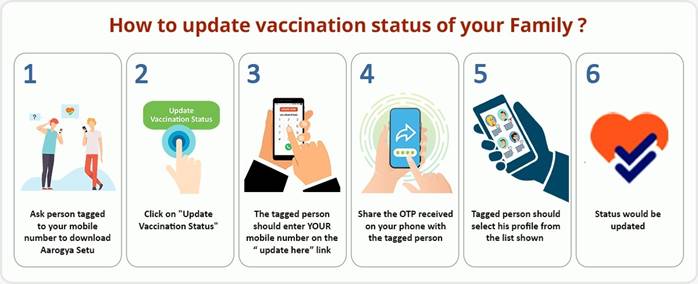- Vaccination status can be updated through mobile number used for CoWIN registration
- Aarogya Setu has rolled out a feature to update Vaccination Status on the Aarogya Setu App.
How to update Vaccination status for SELF:
Those who are fully Vaccinated will get a Blue Shield on the home page of Aarogya Setu App with double blue ticks on the Aarogya Setu Logo – 14 days after the second dose.
This is done after verification of Vaccination Status from the CoWIN portal.
Those who have got a single dose will get a single blue border with vaccination status on their home screen along with Aarogya Setu logo with a single tick.
With the second dose, the home screen will have a double border and Aarogya Setu logo will have double tick.
14 days after the second dose, Aarogya Setu will have a blue shield.
All Aarogya Setu users will get the option to “Update the Vaccination Status“ if they have not taken the revised self-assessment. On taking the self-assessment on Aarogya Setu, those users who have taken at least one dose of COVID19 Vaccine will get the tab of “partially vaccination/vaccinated (unverified)“ on the home screen of Aarogya Setu. This is based on the declaration of vaccination status given by the user during the self-assessment. The unverified status becomes verified after an OTP based check from the CoWIN backend.
Vaccination status can be updated through the mobile number used for CoWIN registration.
This would make easy check of Vaccination Status possible for travel and access to various premises.
Details of how it works is explained below with all possible use cases.
Case – 1:
Initial Status (Default) for users who have not taken the updated self assessment
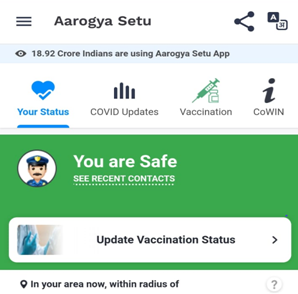
Case- 2
For the users who have taken the updated Self-Assessment
- As per self-assessment, if user has taken the first dose, then Single Blue border will appear and status will be “Partially Vaccinated (Unverified). In this case, Aarogya Setu Icon will be of Grey Shade.
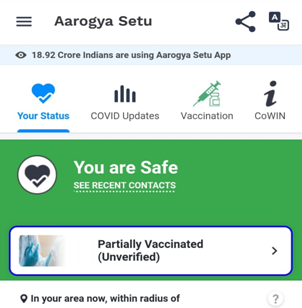
- As per self-assessment, if user has taken the second dose also, then Double Blue border will appear and status will be “Vaccinated (unverified)”. In this case also, Aarogya Setu Icon will be of Grey Shade.
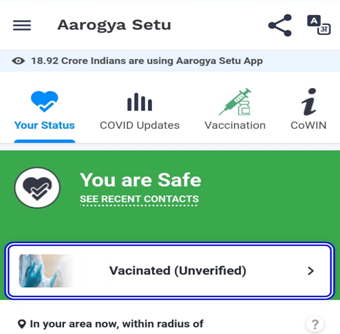
Case -3
If user has taken first dose, then after verification, “(Unverified)” text will be removed and the Grey Shade Icon will show the Aarogya Setu Colors.
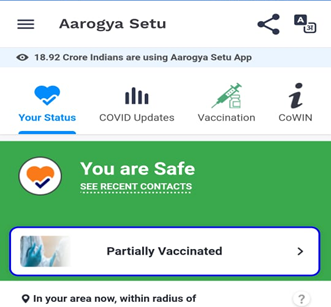
If user has taken one dose
On clicking “ > “ button, user will get the Vaccination details as below :
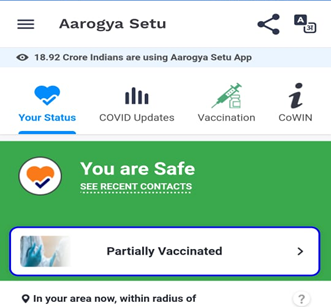
Case 4
When, user becomes eligible for Dose 2 (4 weeks for COVAXIN and 12 weeks for COVISHIELD), the Vaccination Details screen will show the following:
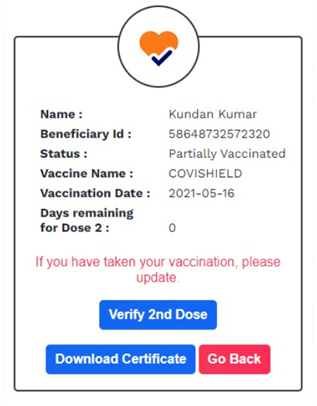
Case -5
If user has already taken second dose at the time of verification OR When user takes his second dose and updates the same in Aarogya Setu, screen will appear as below:
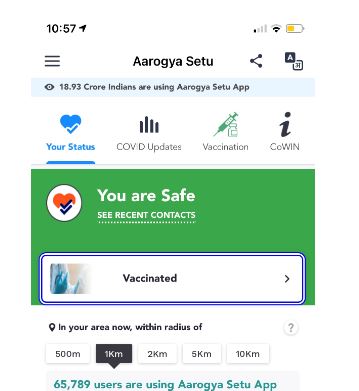
Vaccination Details will appear as below and user can download the certificate also:
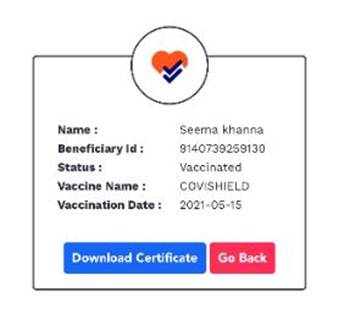
Case – 6: Final Status
After 14 days of second dose of the vaccine, complete blue screen will appear and status will be as “You are Vaccinated”.

User can click on “View Details” and dowonload the final certificate:
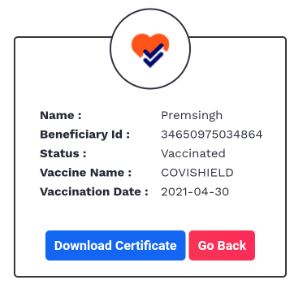
Vaccination Verification Flow
For case 1 and case 2, to update or remove the “unverified” tab, User will need to validate his vaccination status from the COWIN platform and go through the COWIN OTP Flow for verification.
On clicking the tab “Partially Vaccinated (unverified) / vaccinated (unverified) “, following process will be followed:
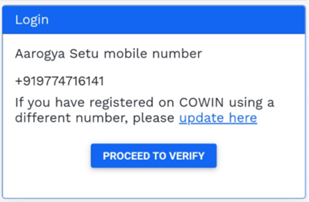
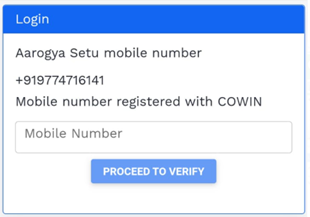
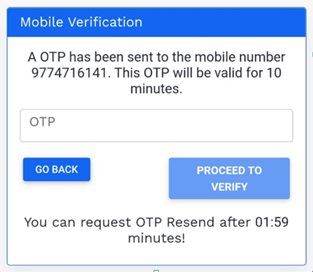
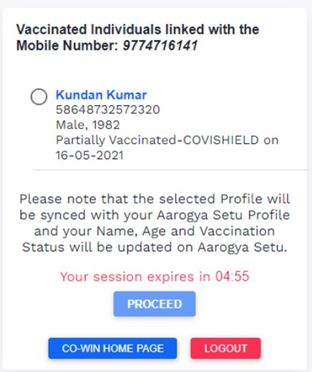
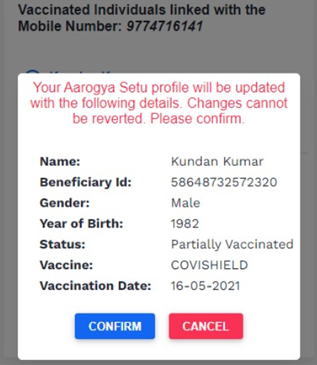
Once, user clicks on “Confirm”, the profile gets updated in Aarogya Setu and vaccination details are saved and the status changes to “Partially Vaccinated /Vaccinated “as the case maybe for each user. Partially vaccinated tab will be displayed for users who have taken only the first dose and Vaccinated will be for users who have taken both the doses.
How to update Vaccination Status of those registered on CoWIN with another number
CoWIN allows one registered users to register upto 4 people for Vaccination. This is being used by people for registering their family, friends and those who don’t have a mobile phone or are not able to register or book slots on CoWIN on their own.
The Vaccination status for such users on Aarogya Setu will be updated by checking the Vaccination status through the mobile number which is registered on CoWIN.
Such persons will be asked to enter the mobile number registered on CoWIN when they try to verify their vaccination status. On entering, an OTP will be sent to the CoWIN registered mobile number. This OTP will need to be entered by the person verifying his Vaccination status and then he will be able to select his profile from the people linked to the CoWIN registered number. On selection of the correct profile, the Vaccination status will be confirmed from the CoWIN backend and the same will be updated on the Aarogya Setu app.
The process is explained below pictorially: